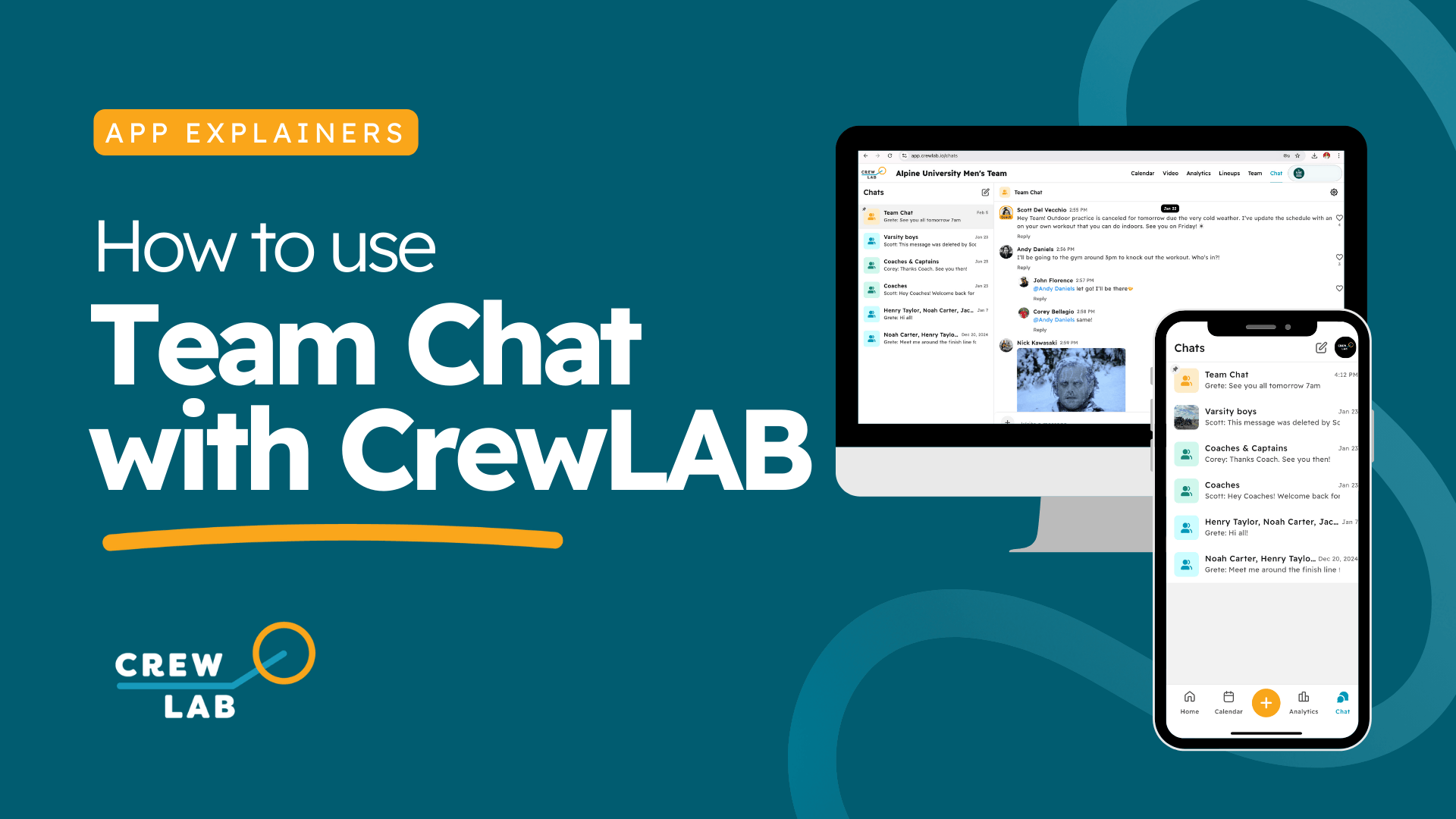Effective communication is crucial for any team’s success. With CrewLAB’s Team Chat feature, you can streamline all your team conversations into one secure platform.
Let’s explore how it works and how to get the most out of it.
Why CrewLAB Team Chat Stands Out
- All-in-One Platform: No need to switch between different apps - everything is right inside CrewLAB.
- Accessible on Desktop and Mobile: Stay connected wherever you are, whether at your desk or on the go.
- SafeSport Compliant: CrewLAB’s open messaging ensures transparency and keeps communication respectful and secure. Read more here.
Integrate All Your Team Tools in One Place
With CrewLAB, all essential team management tools—including messaging, workout schedules, training data collection, video storage, and athlete wellness—are consolidated into one platform. It eliminates the need for multiple apps and keeps team communication SafeSport compliant.
CrewLAB will help you stay organized and up to date with your athletes' wellbeing and athletic performance. It doesn't just help you manage your team, CrewLAB ensures athletes stay accountable through team-driven check-ins, social motivation, and real-time feedback.
How to Use CrewLAB Team Chat
Getting started with CrewLAB’s Team Chat is simple. Follow these steps to make the most of this powerful communication tool:
Start with the Basics
When you open the chat feature, you’ll notice three default chats already set up:- Team Chat: Includes all coaches, captains, and athletes. Use this for team-wide announcements and updates.
- Coaches & Captains: Perfect for coordinating strategies and plans with captains.
- Coaches: A private space just for coaches to discuss sensitive matters.
Creating a New Chat
Want to set up a custom chat for a specific group or project? Here’s how:- Only coaches can create new chats, this ensures everything stays organized and secure.
- Tap the button in the top right corner of the screen (next to your profile).
- Add a name, photo, and description for the chat. This makes it easy to differentiate from other groups.
- Select the members you want to include.
- Send your first message to activate the chat.
Managing Your Chat Settings
Once your chat is live, you have several options to manage it:- Edit Chat Info: Update the name, photo, or description as needed.
- View Members: See who’s in the chat at any time.
- Remove Members: Scroll to the member’s name and tap “Remove from Chat.”
- Leave a Chat: Coaches can leave a chat, but at least one coach must remain.
- Mute Notifications: You can silence alerts for any chat. Make sure to also check your general notification preferences in the app Settings.
Messaging Made Safe and Easy
CrewLAB’s chat feature is designed to keep conversations smooth and effective:- Reply to messages, send photos, GIFs, and links in the chat.
- Tag team members using @ followed by their name to grab their attention.
- If a message violates team rules, it can be reported directly from the app. The coach will be notified to review the report and take appropriate action.
Ready to Simplify Your Team Communication?
Centralize your team’s communication, training schedules, calendars, and videos all in one place with CrewLAB. Get started today!